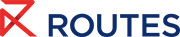Virtual Meetings Help Centre
Step-by-step instructions for accessing and navigating your virtual meeting room.
This article explains how to access a virtual meeting room for your scheduled meetings on the Routes World Meeting Request System. It includes step-by-step instructions, highlights important considerations, and outlines the key features of our virtual meeting rooms.
How do I access the virtual meeting room?
- Log in to the Routes Meeting Request System using the web platform or mobile app.
- Meeting status: If the meeting is accepted, the "Virtual Meeting Room" button will appear.
The button is not available for pending or cancelled meetings. - 'Joining the meeting room' button becomes clickable five minutes before the scheduled call.
Click the button to be directed to your virtual meeting room. - Accessing during the meeting time
- You can enter and leave the virtual meeting room freely within the scheduled meeting time.
- However, once the meeting time has expired, access to the virtual meeting room will no longer be possible.
Additional details
- Meeting duration: Unlimited.
- Screen sharing is available
- Recording meetings is not supported
Can I share my PowerPoint pitch deck during the online meeting?
Yes, you can share your screen during the online meeting, which allows you to present your PowerPoint pitch deck or any other materials.
How do I enable browser permissions for virtual meetings?
If your camera or microphone don't seem to work on a virtual meeting, it is most likely caused by blocked browser permissions. Do open one of the following links for the browser of your choice for detailed instructions on how to make the change: