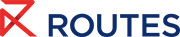Meeting Request System Help Centre
Utilising the event agenda
Within the live event agenda section of the Routes App, delegates can explore conference sessions, networking opportunities and key event timings. These can also be added to your schedule for a more on-demand, tailored experience.
How to find the event agenda
You can find the event agenda on either:
- Sidebar Navigation:
Access from the sidebar menu on both the web and mobile platforms. - Schedule icon (mobile only):
At the bottom of your screen, click 'Schedule' and change the top view from 'My Schedule' to 'Event Agenda'.
How to use filters to find sessions
To find sessions that interest you, use the filters available:
- Date: View sessions happening on a specific day.
- Track: Focus on sessions within a particular track (conference programme, event information and networking events).
- Stage: Filter sessions based on their location (e.g - Event venue, keynote theatre etc).
These filters make it easy to customise your agenda view and find sessions that match your preferences.
Adding sessions to your schedule
On the web application, click 'Add to Schedule' or tap the calendar icon on your mobile. This will automatically add the selected session to your personalised calendar around meetings and other event features.
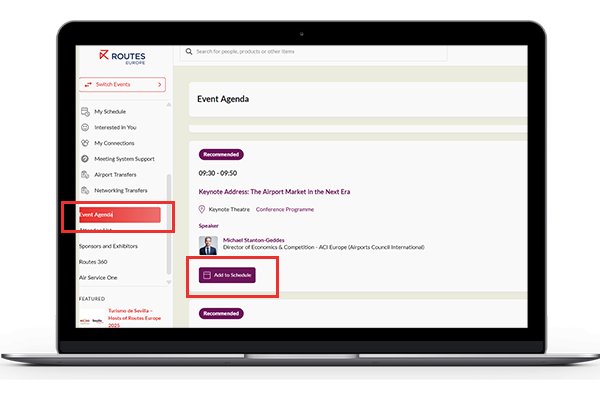
Request a meeting Contact the team
FAQs
Can I download a PDF version of the event agenda?
The event platform is designed to provide access to the agenda directly within the platform for the most up-to-date experience. Exporting the agenda as a PDF is not currently supported.
Can I remove sessions from My Schedule?
Yes, on mobile simply click into the session and press 'Remove from schedule'. On the web application hover over the 'Added to schedule button' which will change to 'Remove from schedule'.