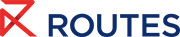Meeting Request System Help Centre
Logging in to the Meeting Request System and App
You can log in to the platform on the date applicable to your registration type and the meetings package you choose upon registration. When the system opens you will receive an email from noreply@app.routesonline.com to provide you with a unique access code.
Log in and set up a password
To claim your account and create a password for the first time:
-
Open your welcome email from noreply@app.routesonline.com
-
Find your access code in the email (this is your temporary login code).
-
Click the link in the email:
- If you're on mobile, the link will open the app on iOS (App Store) or Android (Play Store).
- On the web, the link will open the web platform.
-
Follow these steps:
- Click Login.
- Enter the email address you used to register.
- Input your access code (this will be highlighted in the email).
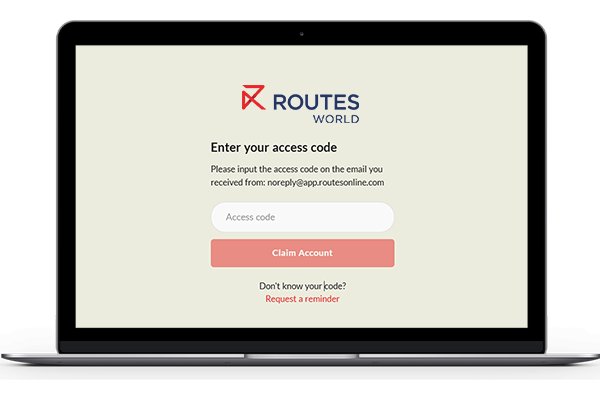
- Create a new password and click Create Account.
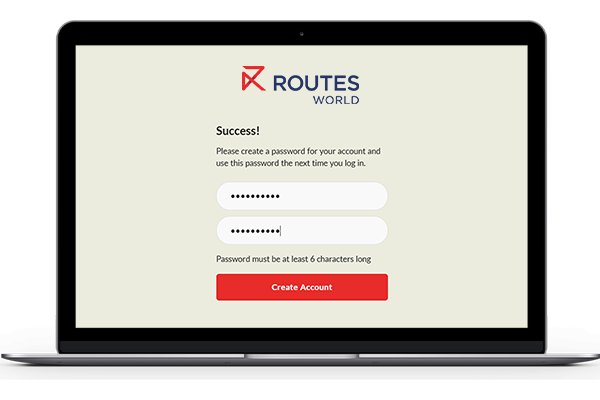
After setting up your password, you can log in with your email and password on both the web and mobile versions of the platform.
💡Did you know? The password you set will work across all future Routes events.
Update your profile Contact the team
FAQs
What if I didn’t receive my access code?
Check your spam or junk folder first for an email from noreply@app.routesonline.com. If you still can’t find it, you can select the prompt 'Request a reminder' on the home page or contact scheduler@routesonline.com.
Can I use the same email and password for both the web and mobile versions?
Yes, once your account is set up, you can use the same email and password to log in on both the web and mobile versions of the Routes Meeting Request System and App.
I forgot my password. How do I reset it?
On the login page, if your email isn't recognised press the "Email me a password reset link" button. Follow the instructions sent to your registered email to reset your password.
I keep getting the message “Something unexpected happened, please try again” when trying to log in. What should I do?
This error is usually related to a VPN, firewall, or network issue. It could also be due to poor Wi-Fi or mobile data at the venue. Try disabling your VPN or switching to a more stable network.
My email address is not showing as registered, or I receive an error when trying to log in. What should I do?
If you're unable to log in or your email is not recognised, try the following:
-
Wait a little longer: If you recently registered, it may take up to an hour for your registration to be processed. Try again after some time.
-
Check the email address: Make sure you're using the same email address you used to register for the event. This is typically your work email address.
-
Still not working?
-
Contact the scheduler@routesonline.com for assistance.
-
If you're already at the event, visit the Information Hub for help retrieving your login credentials.
-