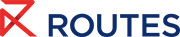Meeting Request System Help Centre
Making connections
Connecting with your industry peers and potential new partners is critical at Routes events. With the new system, you can connect, message and exchange contact information – maximising your networking possibilities at the event and beyond.
How to access 'My Connections':
- On the Web Platform: You can access it via the sidebar or navigation menu on the left-hand side or on the homepage.
- On the Mobile App: You’ll find "My Connections" under the More section or the homepage, or by tapping on the "Chat" tab.
Additionally, on the web platform, you can view your connections in the "Connections" section on the right-hand side of the page.
How to add a connection
Option 1: Have a Scheduled Meeting
If you’ve scheduled and confirmed a meeting with another event participant, you can start chatting immediately.
Option 2: Mutual Interest via the "Show Interest" Button
You can also start chatting with someone by establishing mutual interest through the "Show Interest" button. Once you have requested to connect with someone, wait for the other person to accept and you will receive a notification.
💡 Top tip: Write a personalised message when showing interest to increase the likelihood of acceptance
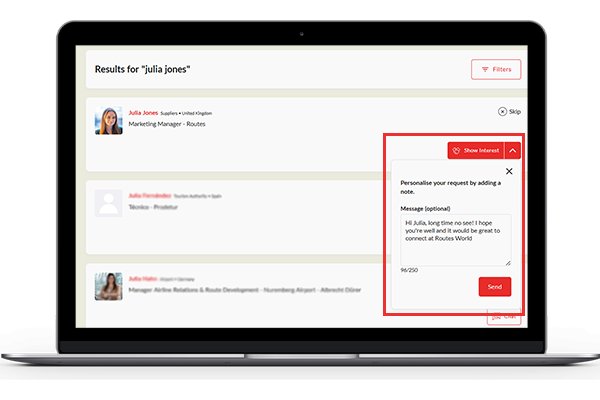
After mutual interest is confirmed, the participant will appear in your "Connections" section on the web platform or under the "Chat" tab on the mobile app.
Features of the "My Connections" Section
Connections List
The Connections list is organised from the most recent message at the top to the oldest at the bottom. When a new connection is made, you will receive a placeholder message saying, "You are now connected with [Name of connection]". This new connection will always appear at the top of your list.
Start Chatting
Once a connection is made, you can start chatting by clicking the "Chat" button on the participant’s profile. This will open a chat window where you can send messages.
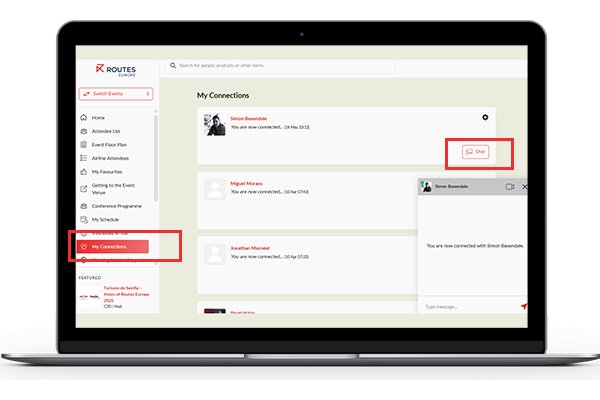
Request a meetingContact the team
FAQs
Why don't I see any messages under 'Chat' when I log in to the mobile app for the first time?
If you haven't made any connections on the event platform yet, the 'Chat' section in the mobile app will show 'Start Networking' as the first option. Selecting this will take you back to the homepage to explore and find others to interact with.
Can I start a chat with someone if I haven’t scheduled a meeting or shown interest?
No, you must have either a scheduled meeting or mutual interest established through the Connect button before the chat feature becomes available.
How will I know if someone is interested in connecting with me?
You’ll receive a notification once a participant expresses interest or confirms mutual interest through the Connect button.
Where do I find my chat conversations?
On the web platform, go to My Connections in the navigation bar. On the mobile app, tap on the Chat tab.
What should I do if I can’t start a chat with someone?
Make sure you’ve either scheduled a meeting or established mutual interest.