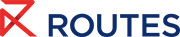Meeting Request System Help Centre
Managing meeting availability
One of the key features delegates wanted from a new system was the ability to manage their availability – this is now possible! Managing your meeting availability is essential to ensure that you only receive meeting requests when you're available.
The Routes team will pre-set the local time of the host destination so your availability will still be correct after changing time zones. Follow these steps to set and customise your meeting availability:
-
Navigate to the icon on the top right hand side and click 'Manage My Availability'
On this page, you can further personalise your availability so that other users can only send meeting requests for times which are convenient for you. -
Customise Your Availability
You can adjust your availability by modifying the daily time ranges, or setting different ranges for each event day. Use this feature to ensure you're only available for meetings when it suits you. - Save Your Changes
After setting your preferred time slots, make sure to save your changes. The platform will now follow your customised availability when scheduling meeting requests.
💡 Tip: You can make an entire day unavailable by deselecting the checkbox next to the listed days.
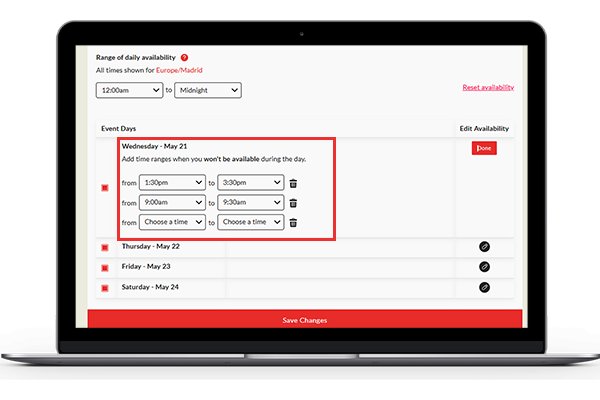
Resetting Your Availability Settings
If you need to reset your meeting availability back to its default settings, simply click the Reset Availability button. This action will revert any changes you've made and restore the default time ranges for your meetings.
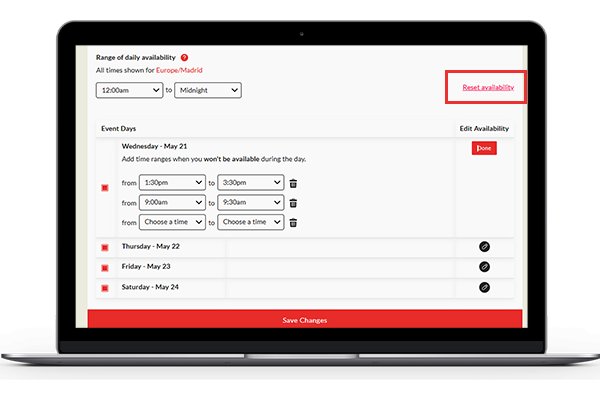
Request a meeting Contact the team
FAQs
Can I manage my availability for only part of the event?
Yes, you can customise your availability by selecting specific days and time ranges that fit your schedule.
What happens if I forget to update my availability after traveling to a new time zone?
If your availability is not updated, the platform might show incorrect time ranges, leading to potential meeting conflicts. Be sure to review your settings after traveling.
How often can I update my availability?
You can update your availability at any time before or during the event. Simply follow the steps outlined above to make changes as needed.