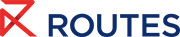Meeting Request System Help Centre
Updating your profile
We highly recommend you fill in as much information as possible within the Meeting Request System and App. This is so we can better match you with the best people to meet during the event and those interested in meeting you have the most relevant information.
On-screen prompt
To start populating your profile, we have created a pop-up screen which will ask you two questions:
-
Interested in: This is where you can select which delegate types you are interested in connecting with
-
Company type: Choose which company type best describes your organisation
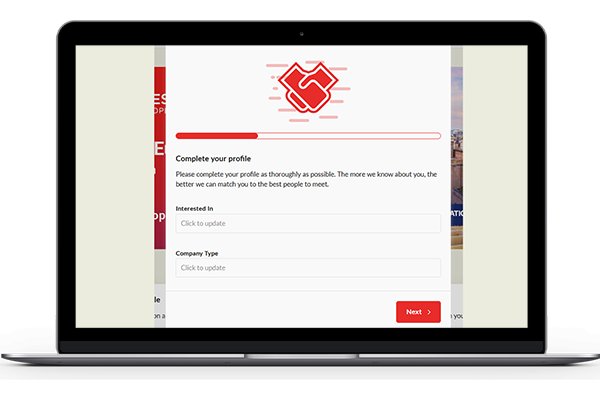
Once you have selected your choices, please click 'Next'. You will then be directed to choose which level of visibility you would like your contact details to be shared.
- Private: No attendees will be able to access your contact details
- Connections Only: You agree that your email and phone number will be passed to the connections you make on the platform. Your details will also be accessible by your connections’ colleagues through the exports available in Teams.
- Public: Your contact details will be visible to all participants on the platform.
Upon confirming your preference you will receive the below screen, BUT we highly recommend going a little further to update the information other delegates will see when responding to your meeting requests.
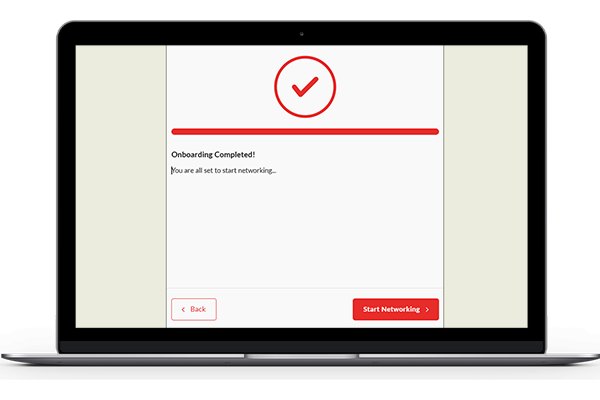
Adding valuable information
-
Click 'Complete Profile' on the homepage or navigate to the icon on the top right hand side and click 'Edit Profile'.
-
From here, you can add additional information which will support your meeting acceptance:
- Information about your role and what you are responsible for
- Information about your company
- What you are hoping to achieve at the event
- A headshot to introduce yourself or familiarise connections
You can also change your preferences, company type and visibility if required.
Manage your availability Contact the team
FAQs
How can I make sure my profile stands out to other participants?
Ensure your profile is complete by filling out all the available fields, adding a professional profile picture, and providing as much information as possible.
I can't see the sessions that I'm speaking at when I view my own profile. Is there something wrong?
Not to worry, this is how the platform is designed! When you view your own profile, the sessions you've added won't be displayed. However, other users can see them when they view your profile.
I can see my phone number and email address (contact details) when previewing my profile. Can other people see them?
You might be able to see your own contact details on your profile, but whether others can see them depends on a combination of your personal privacy settings. To check your settings, go to Edit Profile and look for the Contact Details section, where you can usually choose to share your contact info with everyone, only your connections, or no one at all.
Why can’t I add symbols or special characters to my name?
The Meeting Request System doesn't allow symbols at the beginning of names to ensure fair sorting in participant lists. Any unsupported characters will be removed automatically.