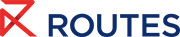Events Help Centre
Registration
We can't wait to see you at one of our events. We have listed below all the information you need regarding registering and accessing our Routes events.

How do I register for a Routes event?
To register for any Routes event, follow these easy steps:
- Head to the event you would like to register for.
- Click Register Now in the event header or under Register in the event's top menu.
- Log into your Routesonline account. If you don't have an account, you can make one here. Please be aware it can take up to 48 hours for your account to be verified by a member of our team.
- Once in our registration system, follow the steps to fill in your details.
- Select your company type and registration option.
- Once you have accepted the Terms and Conditions and Privacy Policy, you will be directed to a payment page. We accept all debit and credit card types, including Visa, Mastercard and American Express.
- Once your payment is accepted, your registration is complete. A full confirmation will be sent through within 48 hours of your booking, will all information for the event.
For more information on how to register, read our helpful guide.
How do I access a Routes event?
You will need your delegate badge to gain access to all Routes events. You will receive your badge QR code a few days before the event via email. You can print your badge ahead of the event and pick up a lanyard and badge sleeve at registration.
You can also collect your badge at Badge Collection prior to the first event day at the Event Venue or, for some events, at the Welcome Reception. Please have the barcode on your delegate badge email ready at Badge Collection.
Who do I contact about my invoice?
If you have any questions or issues regarding your invoice, contact your Account Manager or our sales team.
Can I sponsor Registration at a Routes event?
Yes, you can, please contact your account manager or email here to enquire.